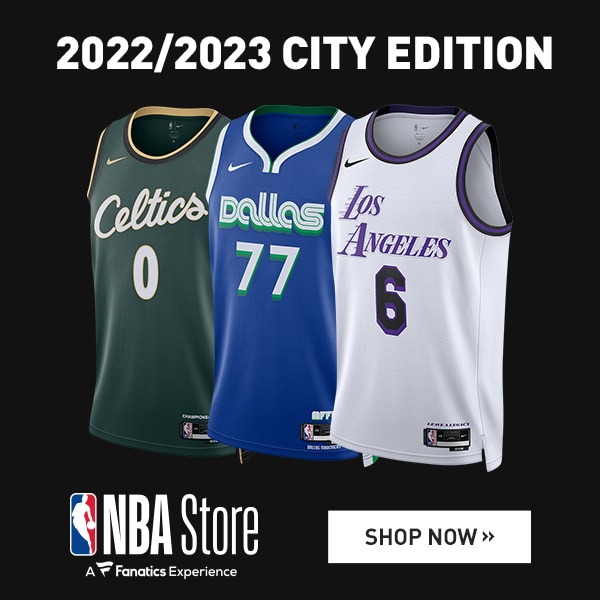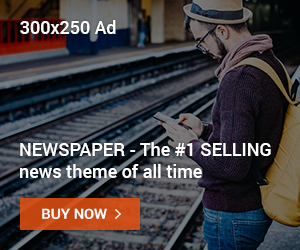How to Control Windows 11: A pair of Windows 11 builds recently made their way to Insiders in the Beta Channel. Microsoft shipped both Build 22621.1391 and 22624.1391, allowing Insiders to test out new features. All of the new features in Build 22624.1391 center around voice access. The company has revamped the help page for the tool and added some commands. With the voice access improvements coming in build 22624.1391, there are three things users will want to be aware of. The first is a redesigned in-app command help page, which makes it easier to understand the different commands and different categories of commands. Not all commands may be included, though, and Microsoft is planning to add more in a secondary build. There are the new text selection and editing commands. Here are the details
Redesigned the command help page inside the app
Microsoft has changed the voice access in-app command help page to make it easier to use and understand. Users can now quickly find commands by using the search bar, and the different categories give them more help. With the goal of making it easier to understand and use, every command now has a description and examples of how it can be changed.
Users can get to the command help page by using the voice command “what can I say” or by going to Help > View all commands on the voice access bar.
Please keep in mind that the redesigned in-app help page for voice access might not have all commands and the extra information might be wrong. In future builds, Microsoft plans to fix this. Users who want a full list of Voice Access commands and more information about them can go to Use their voice to control their computer and write text.
There is voice access in these English dialects:
Microsoft has added support for other English dialects, such as English-UK, English-India, English-New Zealand, English-Canada, and English-Australia.
When a user turns on voice access for the first time, they will be asked to download a speech model so that voice data can be recognised on the device. If voice access can’t find a speech model that matches the language of your screen, users can still choose to use voice access in English – US.
Users can always change languages by using the voice access bar to go to Settings > Language.
New ways to select and change text
Microsoft has added some more useful commands to voice access to make it easier to select and change text. Examples include You can select a range of text in a text box. Make the selected text or the last text you dictated bold, italic, or underlined, remove all whitespace from the selected text or the last text you dictated, delete all the text in a text box, and more.