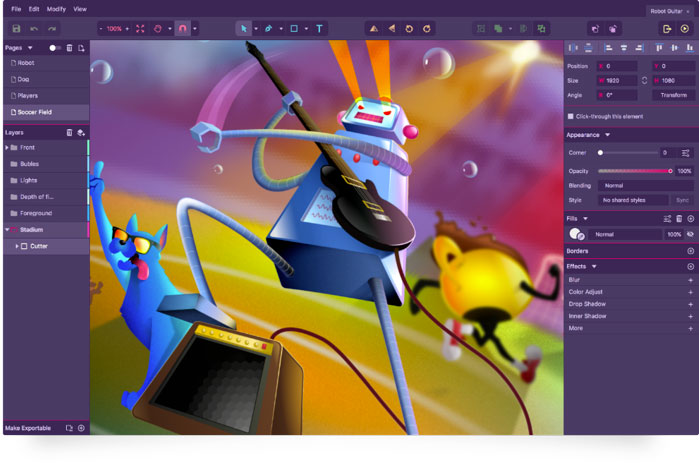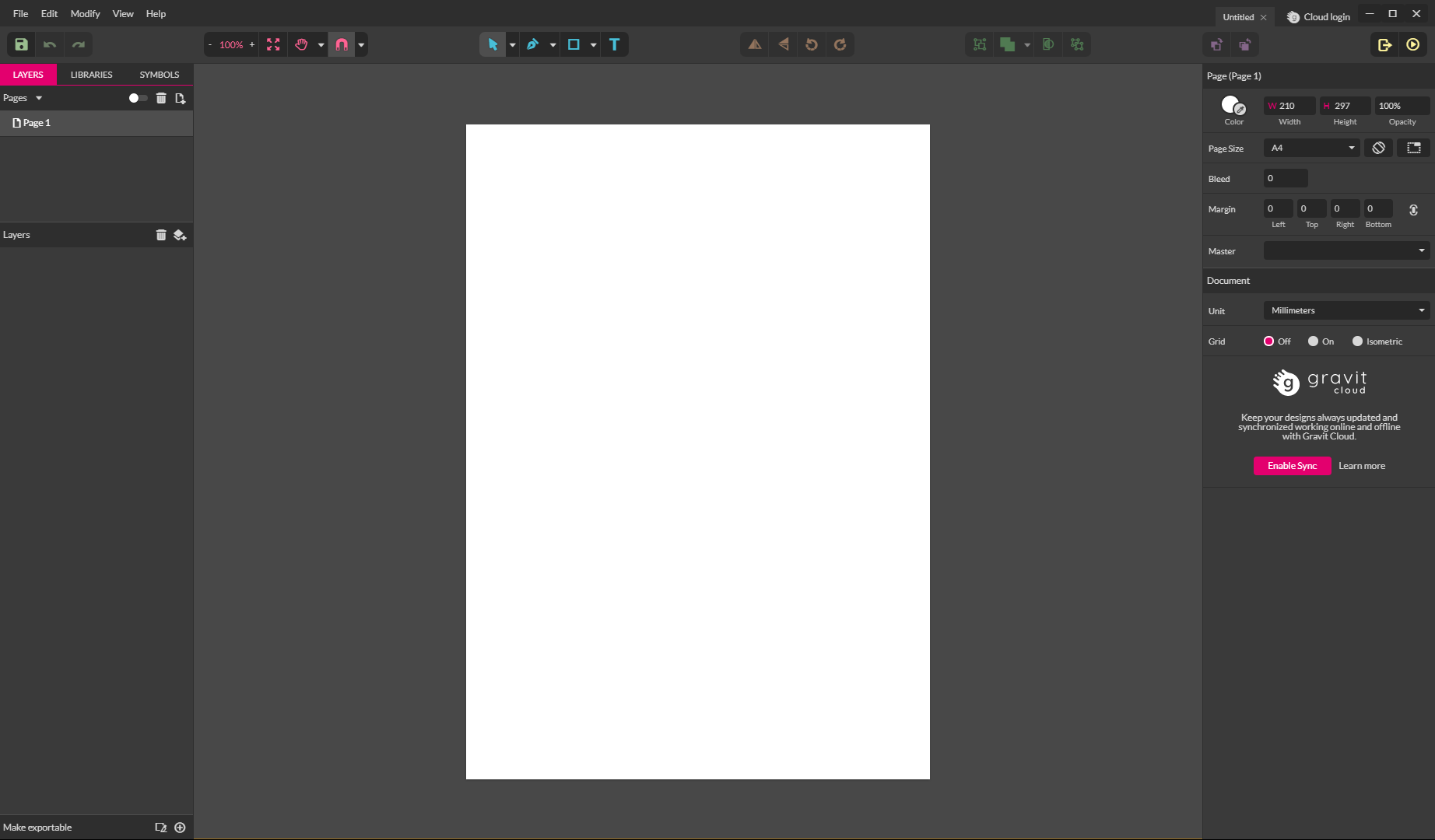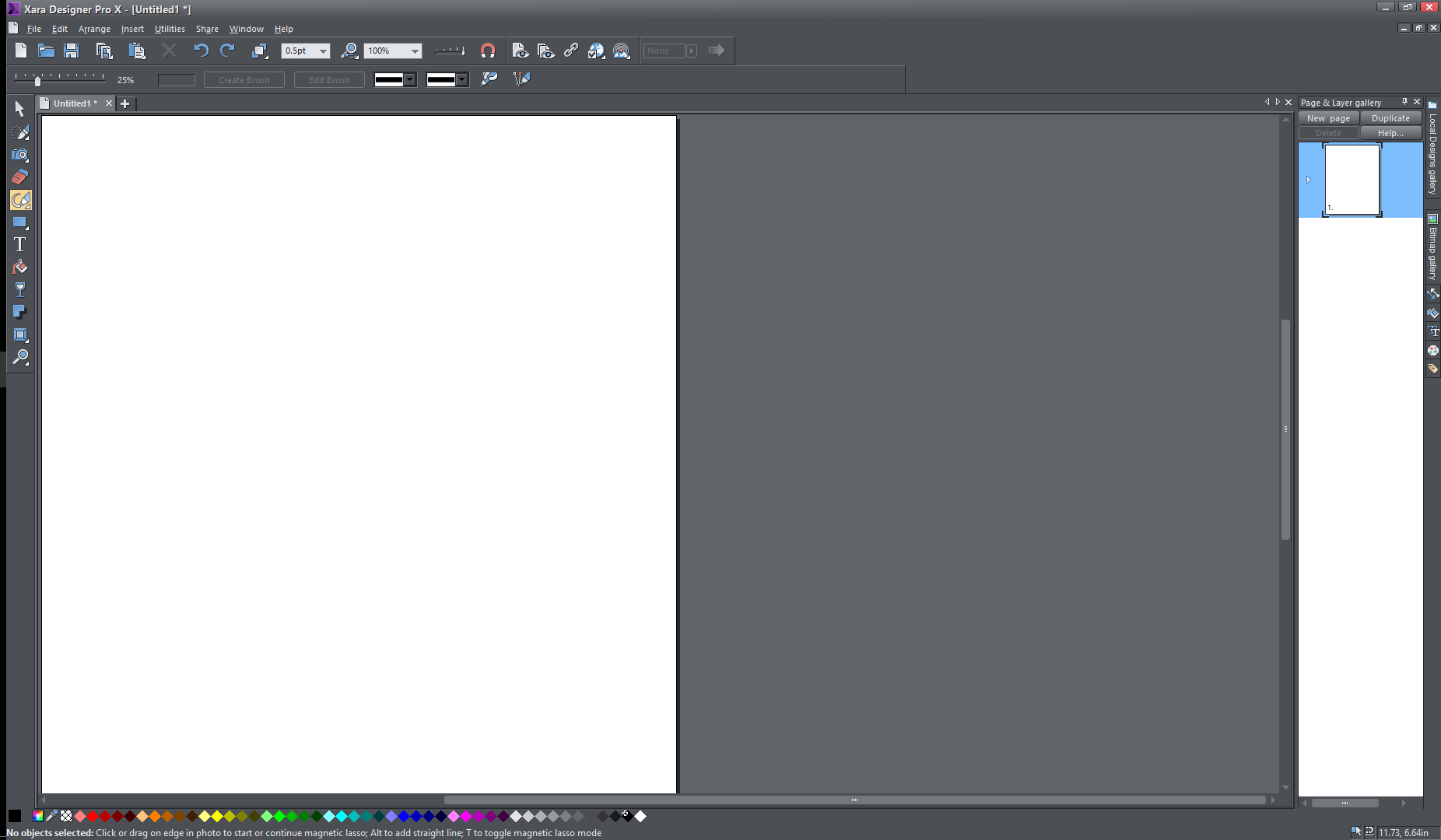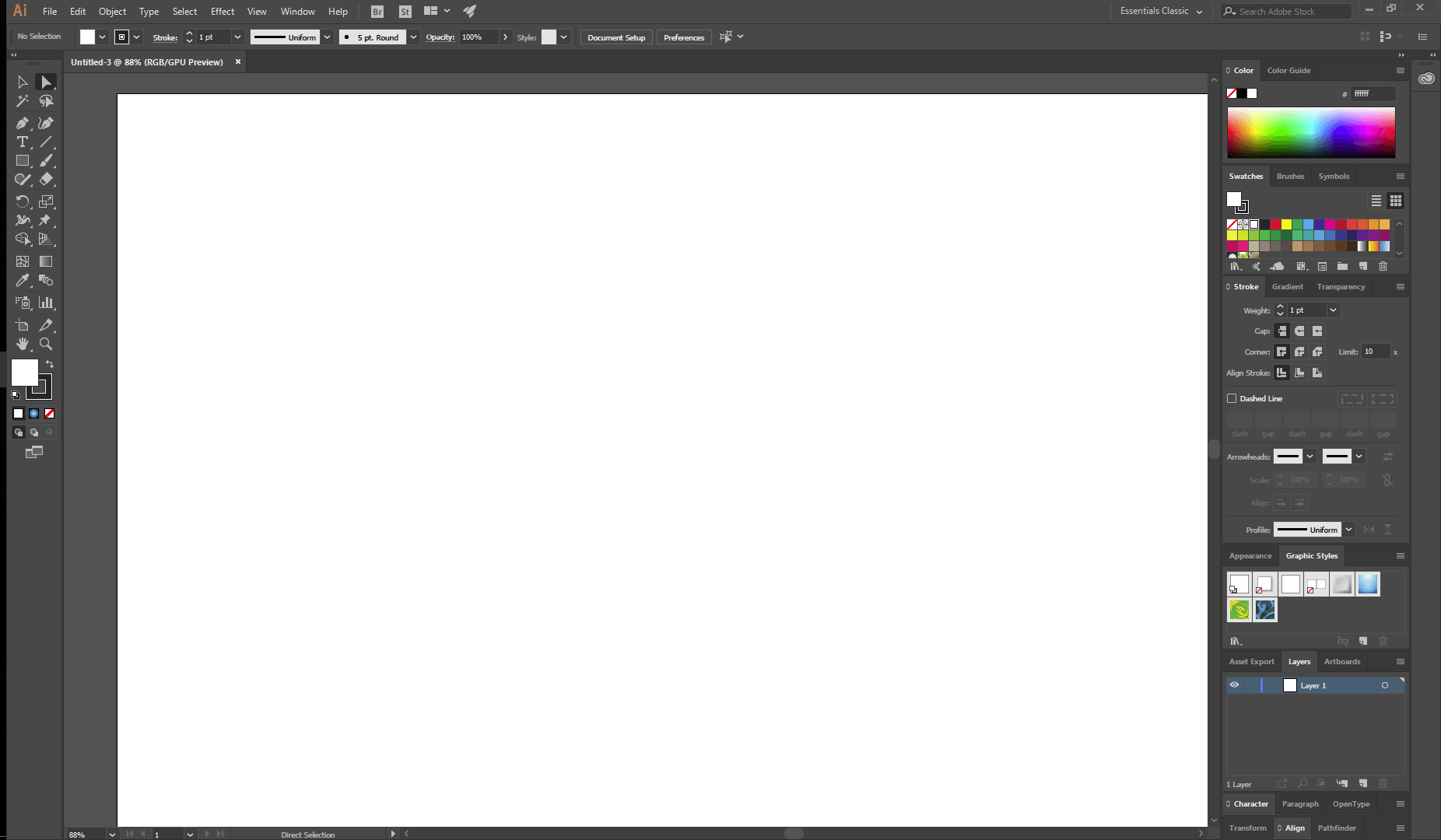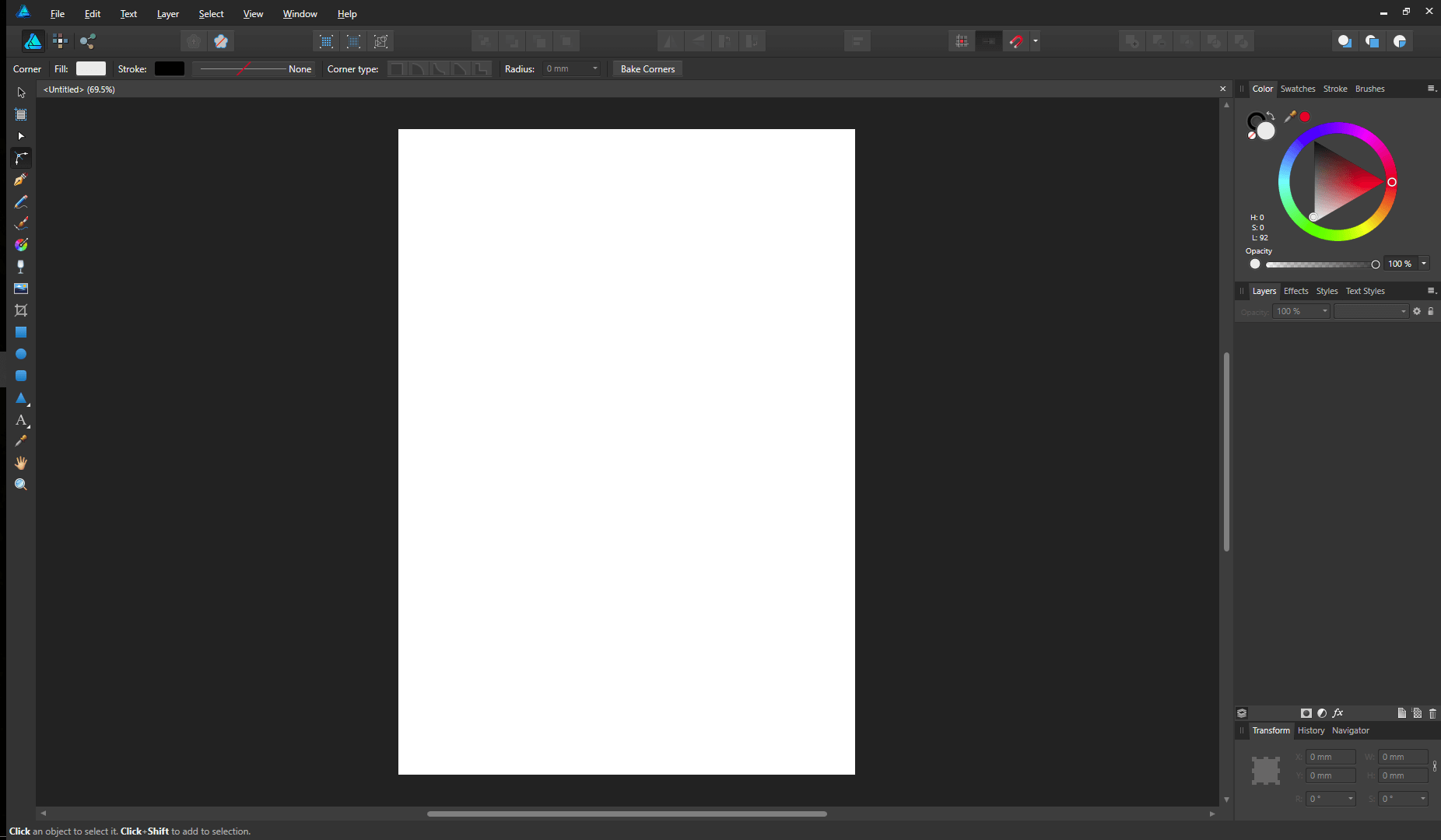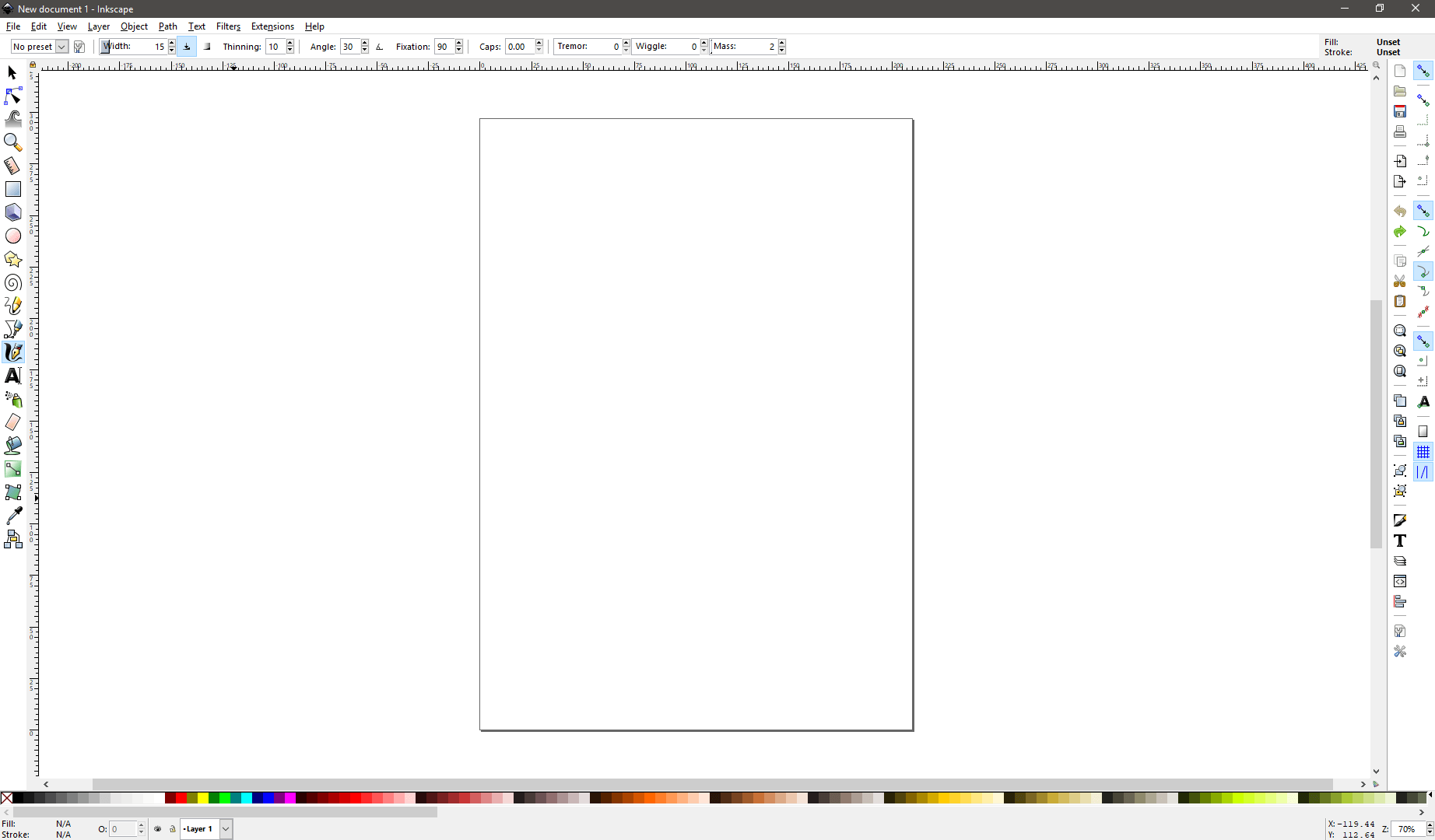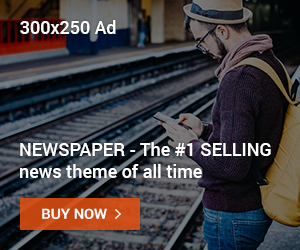There are countless applications for vector graphics software, from graphic design to page layout to freehand illustration, but not all of them are created equal. It can be challenging to distinguish between time-wasting apps and those that are beneficial, whether you’re new to the digital arts or simply looking to upgrade your software to something newer.
If you simply Google “vector graphics software,” you’ll find that a lot of new solutions have appeared that ostensibly function as vector graphics programs but are just upgraded clip art makers. They let you combine pre-made parts in different ways to build a project, but it only amounts to a tiny portion of what a true vector graphics tool is capable of.
You can create practically anything you can imagine with a true vector graphics application, which will encourage your creativity from the very beginning.
I chose to divide the prize for the best vector graphics software into two categories: best for graphic design and best for artistic freehand because there are so many various ways a programme may be used. You’ll see when we discuss the two projects that there are some significant distinctions between the two aims, even though they may not be immediately apparent.
There are several valid reasons why Adobe Illustrator is considered the industry standard if you’re seeking for the best all-around general vector graphics programme. It includes a broad range of functionality for practically any vector-based work, including page layouts, quick logo prototyping, and artistic graphics. Because you can do so much with it, it might be a little intimidating to learn at first, but there is a tonne of online and offline instructional and lesson content accessible.
The ideal software to use is CorelDRAW if you’re a freehand illustrator looking to apply your skills to the field of vector graphics. It’s one of the first vector graphics applications, but even after 25 years, updates are continuously made, and it comes with some amazing drawing tools. The stylus-powered LiveSketch tool is an excellent technique to swiftly convert freehand drawings into vectors that is unequaled in any other product I evaluated, but you can use it for more typical vector chores without a stylus.
1. Gravit Designer
Another free vector graphics tool is Gravit Designer, although, unlike Inkscape, it is not open source. Strangely, it appears that this has protected it from the user experience problems that some free products suffer from. Also, it stands out for being compatible with the broadest range of operating systems and having the ability to function in a web browser.
When I first opened Gravit, I encountered a slight problem because the Windows version needed installation from the Microsoft shop, which I never use. It was successfully installed, but when I went to use it, it informed me that I lacked the necessary access rights. You might get different results; I’m not sure if this is simply because it’s the first Trusted App I’ve installed.
Although vector drawing tools are very common, they do provide a high level of control and use. It’s a wonderful touch that the UI adapts automatically to the specific tool you’re using and is simply designed. These are minor issues, but it can’t react to pressure data from a graphics tablet, and its typographic settings don’t use conventional units.
There are a few common vector file types that Gravit can handle, including PDF, and EPS. And SVG, but it doesn’t support any of the exclusive Adobe file types. Which could be a deal-breaker if you need to work with any of those file types. Despite that problem, I’m still really pleased with how well-designed the application is overall, especially given that it’s free. Gravit might be a good fit for you if all you want to do with vector graphics is play around with them sometimes.
Also, Read- 5 Best Hair Dryer Reviews in 2023
2. Xara Designer Pro X
Although Xara is almost as ancient as Adobe and Corel, it hasn’t fared as well against Adobe’s large market share. In addition to tools for creating vector drawings, Designer Pro X costs $149 and also includes photo editing and page layout. And website-building functions (with no programming required).
Sadly, this indicates that Xara hasn’t put much effort into improving its vector drawing capabilities. There are some fundamental tools for drawing and editing vector shapes, such as lines and shapes, but none of the time-saving features you might anticipate from a more sophisticated program. Also, there don’t seem to be any unique tools for using drawing tablets, however, you can still use one as a mouse that looks like a pen.
Although Xara does a decent job of offering a tonne of capability without congesting the UI. The focus on keeping everything prepared to be turned into a website can be somewhat restrictive. Sometimes, like in the case of typographic tools, the intention to eliminate clutter might make things more complicated rather than less so. The fundamental control options are reasonable, but they are all unlabeled and rely on pop-up tooltips to explain what they are designed to do.
For Designer Pro X, Xara has done a commendable job of producing a substantial amount of teaching content. But almost anyone else is doing so. The serious vector graphics artist will go elsewhere. But if you want a tool that can do it all, this might be for you.
3. Adobe Illustrator CC
Following over 35 years of development, Illustrator has evolved into a potent tool for a wide variety of tasks. Making it the best all-around vector graphics program you can find.
From the original rollout of the Creative Cloud version. Illustrator has only been accessible as a component of a Creative Cloud membership and is no longer sold separately as it formerly was. At USD 19.99 per month, you can subscribe to Illustrator alone. For USD 49.99 per month, you can subscribe to the whole Creative Cloud software package.
A broad variety of vector object creation and manipulation capabilities are available in Illustrator. Allowing for the precise and simple creation of complex visuals. When it came to dealing with intricate curved objects, Illustrator used to be a little awkward. But the new Curvature tool is a much-welcomed feature that provides more options for designing curves and anchors. Fortunately, there is a tonne of beginner tutorial content to assist you to get up to speed because Illustrator is widely regarded as the industry standard.
The workspaces feature of Illustrator’s UI may be its strongest suit. You may relocate, dock, or hide every component of the interface. And you can design a variety of personalized workspaces that are each well-suited for a different activity. You’ll need different equipment available than if you were typesetting a logo if you want to perform some freehand art. Even if your job necessitates performing both of those activities. You may rapidly switch between your personal workspaces and several presets that Adobe has set up.
Additionally, it handles typography wonderfully, giving you complete professional control over typesetting. If a letter requires customization, you may easily convert the letters into editable forms. And make the necessary changes to make them work for your project. Although it’s not intended for multi-page projects, you may do everything from designing letterforms to creating page layouts.
4. Serif Affinity Designer
With several reasonably priced applications created. To compete with the market’s top software for editing photos on mobile devices and desktop computers. As well as vector graphics, Affinity has been establishing a reputation for itself. Affinity Designer is the least expensive premium tool I tested, costing only $54.99 for a perpetual license. You can also try it out for 10 days for free.
Excellent point sketching tools are available. And I find them much more user-friendly than the Illustrator settings because of their huge, hospitable anchor points. Although there are no specialist tools like Live Trace or LiveSketch, pressure-sensitive stylus drawing tools are also accessible.
Many vector programs let you combine and merge different shapes into new shapes in several different ways. But Affinity Designer is special in that it lets you do this without destroying the original shapes. With this freedom, you may trial your way through the creative process and open up new prototyping possibilities.
Affinity Designer supports a wide number of file formats to help it get into the professional market. From proprietary formats developed by Photoshop and Illustrator to vector standards like PDF and SVG. Although it has these benefits, Affinity Designer is still not quite ready to earn its place in the Winner’s Circle. Yet, if Serif continues to aggressively push development, it won’t be long before Affinity Designer is ready for the spotlight.
5. Inkscape
The open-source software movement might offer a solution in the form of Inkscape. If the expensive cost of some of the other tools prevents you from using them. In contrast to what you may anticipate from free software. It offers an astonishing degree of capability and is offered for the ridiculously low price of free.
In addition to having all the typical vector drawing tools. It can additionally react to pressure data from a graphics tablet. While it lacks the fancy drawing tools of our winners. It does offer a complete set of filters that can serve some practical purposes. Also, you can add functionality to the application that is not included in the basic version. Thanks to extensions developed in the Python programming language.
Since the open-source community frequently has the regrettable habit of ignoring user experience. The interface layout is rather different from what you receive in other apps. For instance, even if there is room to display all the options in one location. You must navigate through numerous tabs only to access the various options when you want to interact with the text.
Although Inkscape has been out of beta for the past 15 years, it is still technically in beta. If it ever comes out of beta, I’m hoping the developers will hire a user experience designer to help iron out some of those interface kinks.