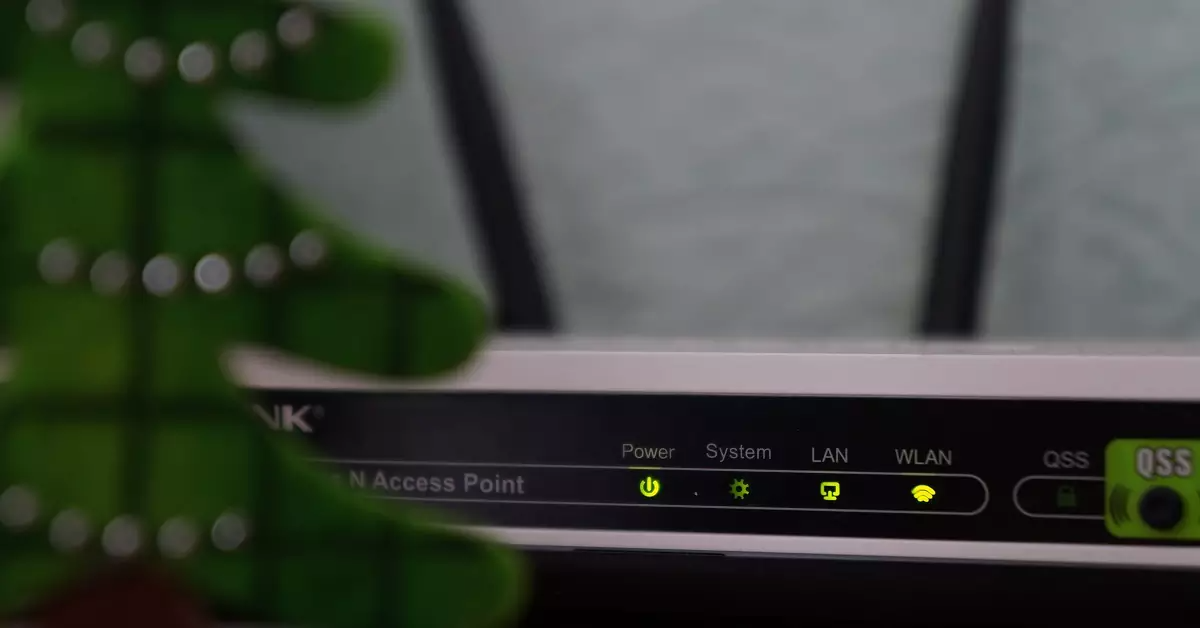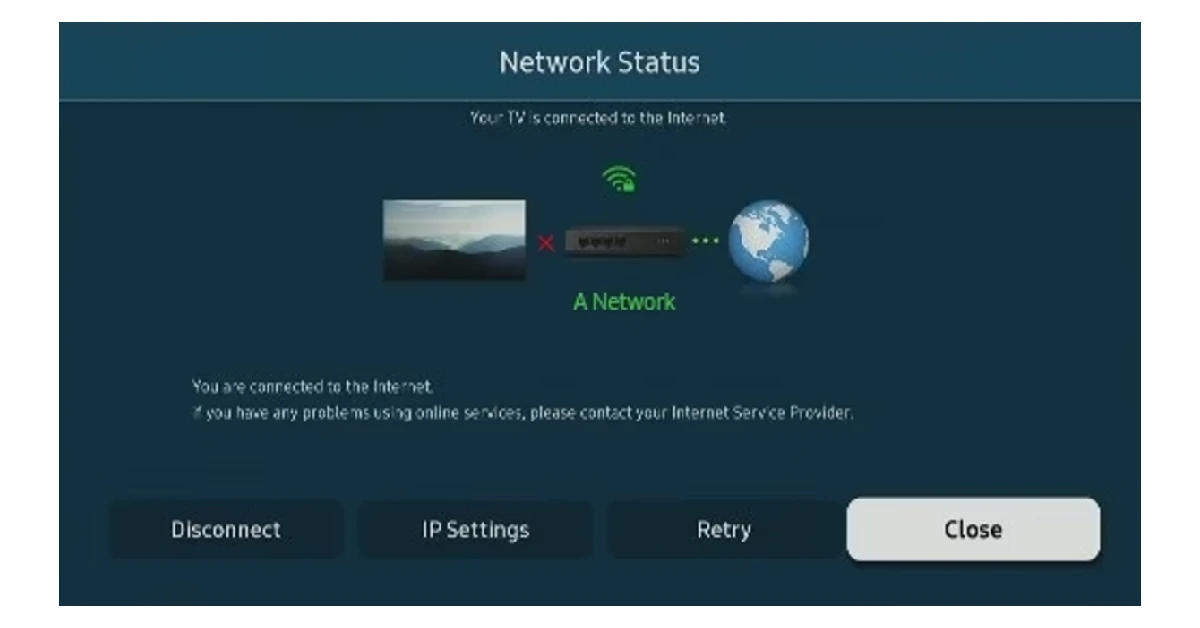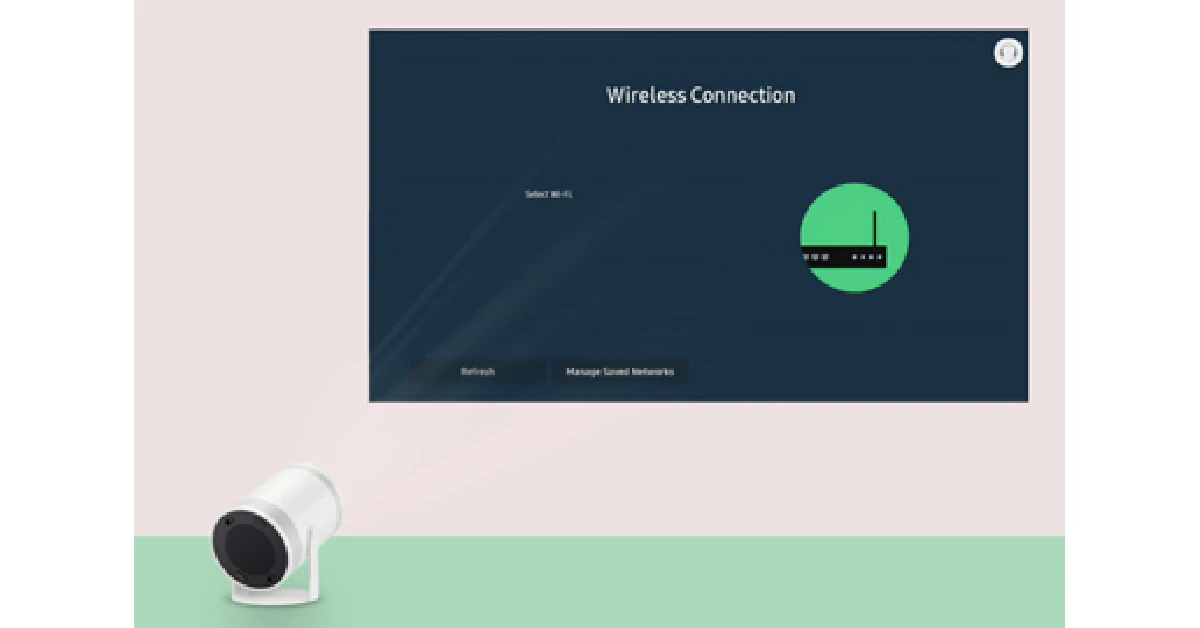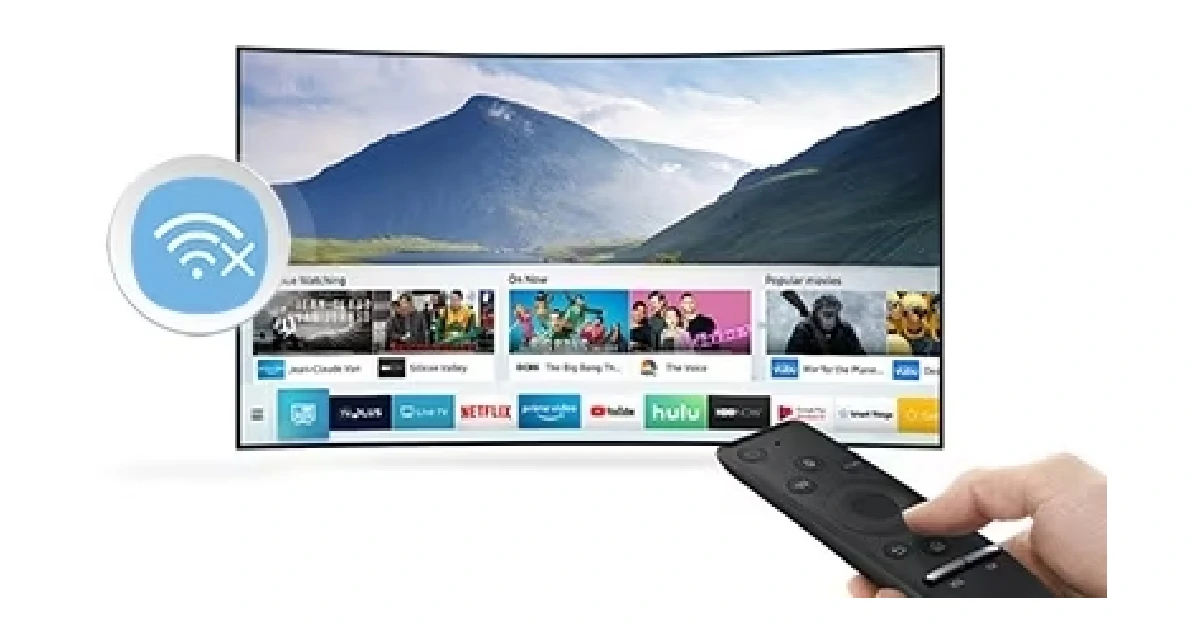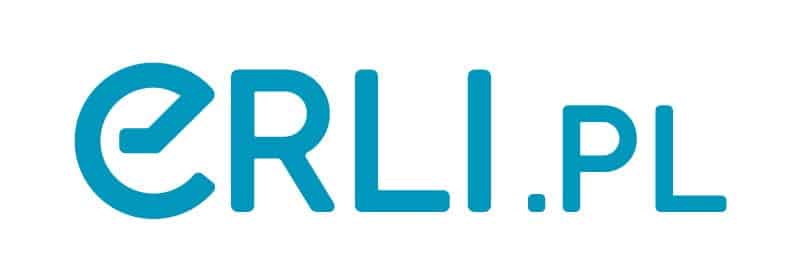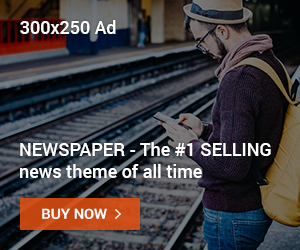How To Fix Samsung Smart TV: If a smart TV can’t connect to the Internet, it’s pretty much useless. Smart TVs cost more than regular TVs because you can run apps on them and connect them to other smart devices in your home. If you don’t have WiFi, the only thing you can do on your Smart TV is watch cable. This article shows you the top 10 ways to fix the problem of your Samsung Smart TV not being able to connect to a WiFi network.
Restart your modem and your WiFi router
If restarting your Smart TV doesn’t help, the problem may be with your Internet or WiFi connection. Just turn off the modem and WiFi router, wait a few minutes, and then turn them back on. This will make the wireless network work like new. Scan the network with your TV to see if it can connect to it.
Make sure your WiFi router is close to your TV
If your Samsung Smart TV can’t find your WiFi network at all, it might be because it’s too far away from the router. This would put the TV outside of the range of the network. Since you probably don’t want to move your TV, try bringing the router closer to the TV and scanning the network again. The TV and the router should be no further than 15.2m apart. If you don’t want to move the router, you can buy a WiFi range extender to improve the network’s coverage.
Restart your Samsung Smart TV
Your TV’s background problems will be fixed and the network will get a fresh start if you just restart it. You can turn on your Samsung Smart TV again by pressing the power button on the remote or by unplugging it. Make sure the TV has been off for at least a minute before you turn it back on. Check to see if it can connect to the WiFi network after you turn it back on. If it still can’t find your WiFi or connect to it, try the solutions on this list.
Update the WiFi password on your Smart TV
If you recently changed your WiFi password, your Smart TV will need the new password to connect to the WiFi. You can do this by doing what was said in the first method. Your TV won’t be able to connect to the WiFi network if you don’t change the password.
Try self-diagnosing.
Your Samsung Smart TV has a lot of troubleshooting options that can help you figure out why a certain function isn’t working as it should. Do a self-diagnosis check on the Smart TV to figure out why it won’t connect to the WiFi network. Go to Settings > Support > Self Diagnosis to run the Smart Hub Connection Test.
Forget the WiFi network and add it again
Step 1: Go to the Samsung Smart TV’s settings. Some TV remotes have a dedicated button for Settings, while others let you get there from the home screen.
Step 2: Choose ‘General’ settings from the side menu and click on ‘Network’.
Step 3: Select ‘Open Network Settings’.
Step 4: Click ‘Wireless’.
Step 5: Scroll down and click ‘Manage Saved Networks’.
Step 6: Now, select your WiFi network and press “Delete.”
Step 7: Go back to the Wireless window and add your WiFi network once again.
Check the IP Settings
If you still can’t connect your Smart TV to the Internet, you might want to check the IP and DNS settings. Check the IP and DNS settings by going to Settings > Network > Network Settings > IP Settings. If you see that the settings are wrong, choose “Get automatically.” Once you’ve changed the IP and DNS settings, restart your TV and see if it can connect to the Internet.
Reset Network Settings
When you do a network setting reset, your TV will no longer be connected to any wireless networks. After you reset your TV, any WiFi or Bluetooth devices that were paired to it will no longer be able to connect to it. In a nutshell, a “Network Settings Reset” puts all the network settings back to how they were when the device was made. Go to Settings, then General, then Network, and click “Reset Network.”
Do a reset to factory settings.
As a last resort, if you’ve tried everything and your Smart TV still can’t connect to your WiFi network, you can do a factory reset. When you do a factory reset, all of the TV’s apps and user accounts are deleted, and the TV is set back to its original settings. To confirm the reset, go to Settings > General > Reset and enter the PIN.
Update System Software
Your Smart TV gets OTA updates every so often, just like every other smart device. Any software bugs that might be stopping the device from doing certain things are fixed by newer updates. Go to Settings > Support > Software update and click “Update Now” to update your Samsung Smart TV.
Conclusion
Here are the top 10 ways to fix the problem of a Samsung Smart TV not being able to connect to a WiFi network. If the problem is still there after you’ve tried all of the above solutions, you may need to have a trained professional fix your TV. But first, try connecting other devices to the WiFi to make sure the problem isn’t with the router and modem.
Follow us on Twitter, Facebook, and Instagram to find out about the newest gadgets and tech news and to read reviews of gadgets. Follow our YouTube Channel to see the latest videos about tech and gadgets. The Gadget Bridge Android App is another way to stay up to date. Find out what’s new with cars and bikes here.